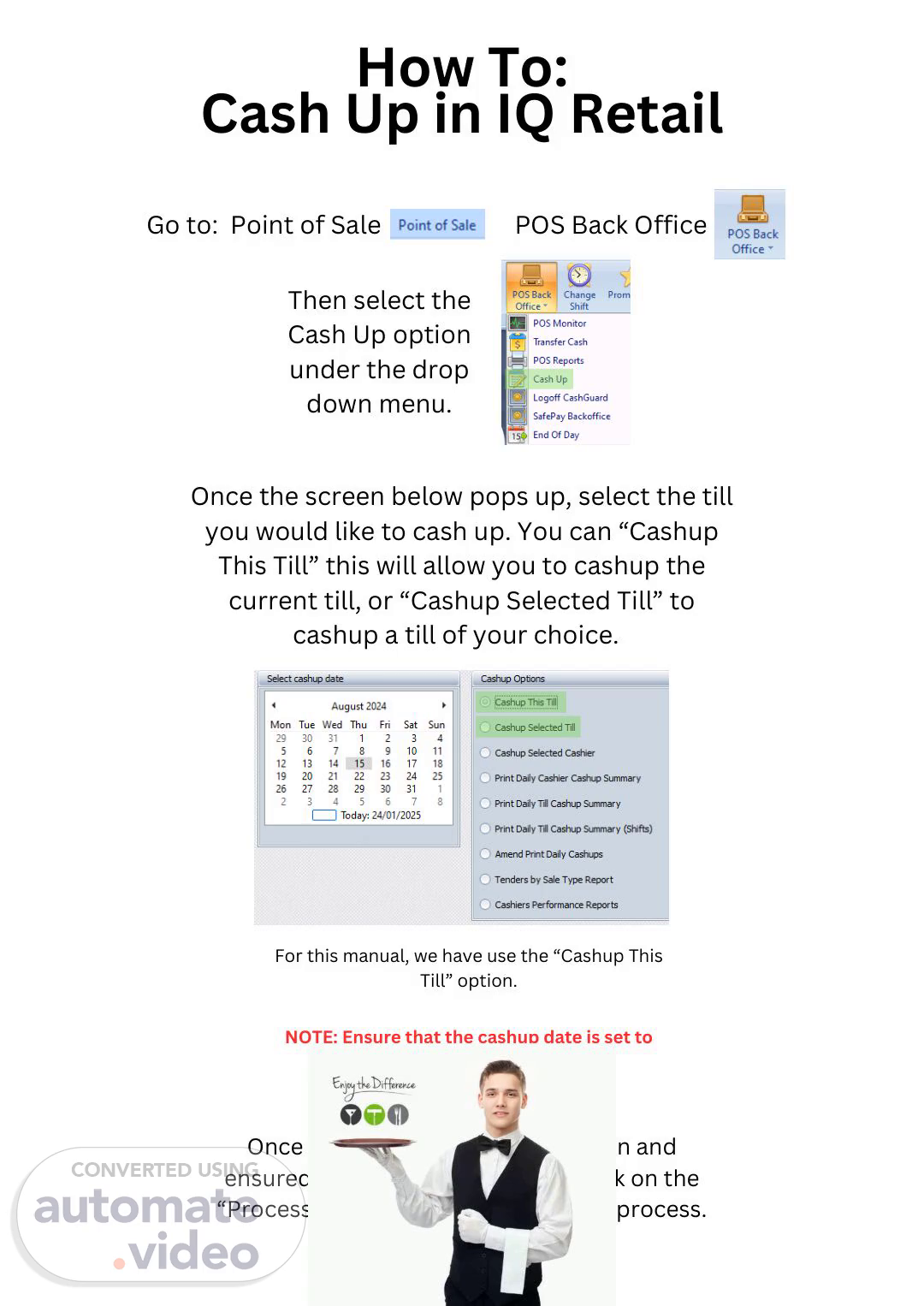Scene 1 (0s)
Go to: Point of Sale POS Back Office How To: Cash Up in IQ Retail Then select the Cash Up option under the drop down menu. Once the screen below pops up, select the till you would like to cash up. You can “Cashup This Till” this will allow you to cashup the current till, or “Cashup Selected Till” to cashup a till of your choice. For this manual, we have use the “Cashup This Till” option. NOTE: Ensure that the cashup date is set to the correct date! Once you have made your selection and ensured that the date is correct, click on the “Process” button to start the cashup process..
Scene 2 (27s)
[Audio] To begin the cash-up process, the Cashup Window opens. Ensure that the Count Mode at the top right-hand side of the screen is set to Units. In Units mode, you can enter the amount of coins or notes you have in the till, such as five R50 notes. Alternatively, you could enter values as a rand value. Under the Denominations section, you can input the units. The total will be displayed at the bottom of the screen. In the Other section, you'll need to enter the Cash Float Amount, which is the initial amount you started with, along with EPOS and Bank Transfers. The total will again be displayed at the bottom of the screen. Note the Safe Drop amount, which represents the funds needed for the cash pickup. This amount will ultimately be deposited into the bank..
Scene 3 (1m 15s)
[Audio] After entering all the necessary details, you can choose the "Process and Display Option" to complete the cash-up process and display the cash-up sheet. Here, you can view the coin analysis based on your inputs. Additionally, you can retrieve the daily till cash-up summary report by selecting the relevant option under Point of Sale - Back Office - Cashup..
Scene 4 (1m 37s)
[Audio] After processing the summary, you can select the till numbers you wish to view on this screen, which also displays the overall store total. To generate the report, simply click the "Print Report" button. Once printed, you will see every transaction entry from today, including any overs and unders..