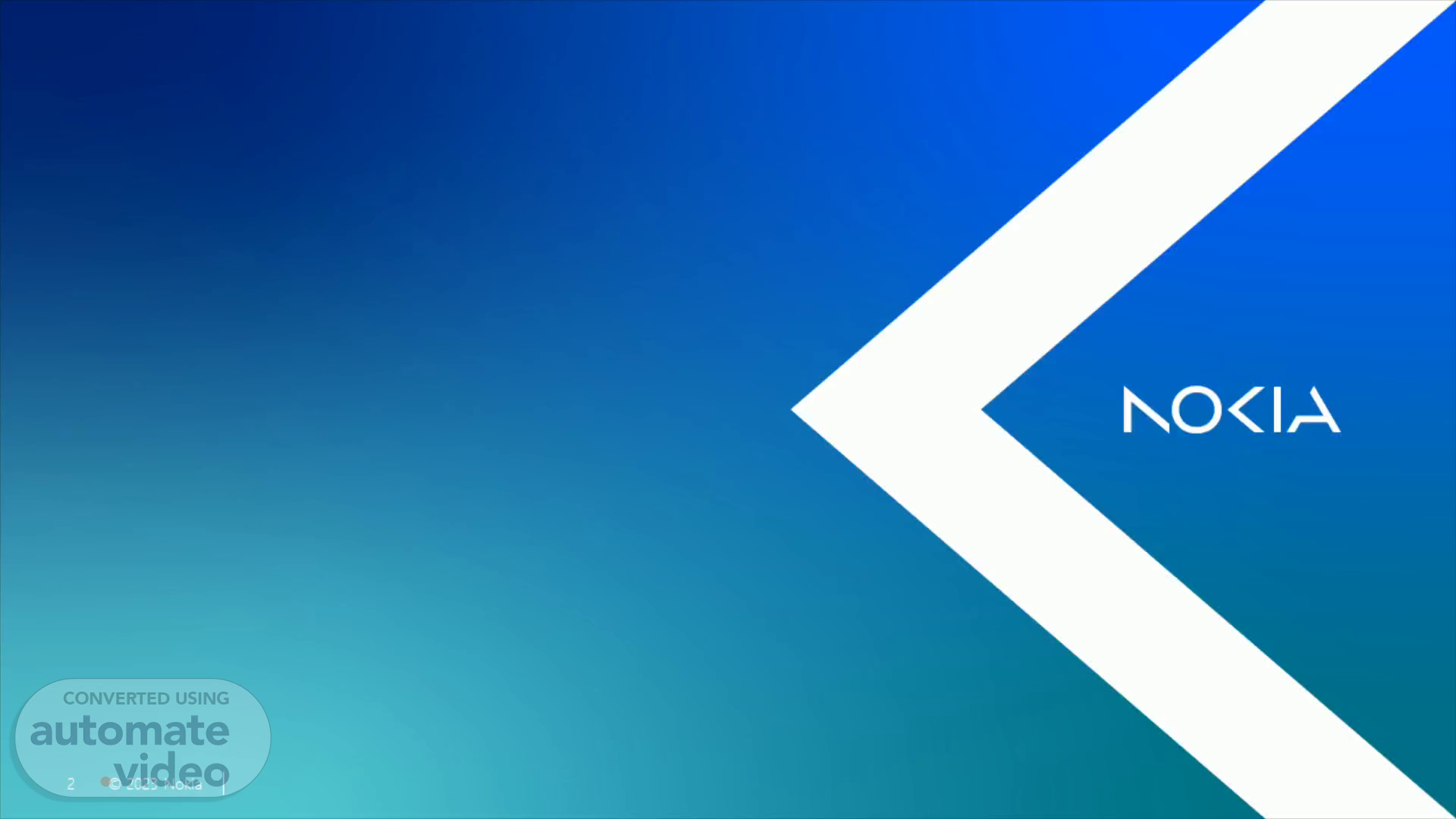
RI Process – Soft AT Activity
Scene 1 (0s)
[Audio] Soft AT mean that Remotely crosscheck all parameter checkpoint which set by Customer, if found any deviation then correct it, if possible, otherwise send back to region team for correction. Purpose to perform Soft AT is handover site to MSP for Operation and maintenance from Project Team..
Scene 2 (21s)
[Audio] Soft AT Workflow ,Region Team offer Soft AT Data to GDC along with Required SMP and Module in NDPD then to GDC Engineer verifies Input Data given in Excel file along with SMP and related Module- after that Soft AT process by GDC (URSA and Manual) and NDPD Checklist Performed, if found any issue then reject Soft AT and send back to region team for correction otherwise GDC offer Soft AT passed sited to MSP for re-validate Soft AT. Once MSP check all checkpoint if found any deviation then reject the soft AT for that site and send back to GDC RI team and for Accepted by MSP give Final Acceptance sent to GDC and Circle then Soft AT Approval in NDPD and Checklist Completed then Soft AT Completed.
Scene 3 (1m 10s)
[Audio] In Soft AT , There are 5 steps to perform. Step 1: Crosscheck received input from region. Step 2: Perform Soft AT through URSA Step 3: Fetch Post dump & perform Upload Step 4: Crosscheck Post dump with received input Step 5: Re-validation from MSP.
Scene 4 (1m 43s)
[Audio] In step 1, Need to proper crosscheck input data because of Input format is the same for input template in URSA to perform Soft AT Once all input are corrected as above mention then our input template is ready for URSA to perform SoftAT through URSA with respect to OSS wise.
Scene 5 (2m 5s)
[Audio] STEP 2 : Open the URSA Tool then Click on "Open Workitem" under File option then fill the details Customer , Technology , Network Element type, Market and Give any unique workitem Name in "Network Element wildcard" then submit..
Scene 6 (2m 24s)
[Audio] Then next to Browse input file, once all site import, it will show on left side then click on ADD ALL to shift site from left to right and then click on create Group , it will take some time to load. After sites Load in URSA then found all loaded sites Locked then click on "5G gNodeB Dual Stack ipv6 Configuration Bulk" under Task option.
Scene 7 (2m 49s)
[Audio] URSA Task Overview, Feature and General Guidelines Automates steps and requirements defined in Customer MOPs. Enable multiple / simultaneous tasks across multiple sites and Customers. Run All – tasks runs to completion unless there is an issue/failure or until a restricted procedure is encountered that requires a response or authorization from the integrator. Automates reporting and distribution. Enablement of multitasking, with URSA task executing in BG, One Can do other thing parallelly..
Scene 8 (3m 59s)
[Audio] In STEP 3: need to perform to create Working set then MO upload to working set, Need to give software upload from software manager then alarm upload & check from alarm monitor and fetch post dump in .csv format.
Scene 9 (4m 16s)
[Audio] Before start to perform soft AT need to create working set which is help to perform upload, alarm fetch, alarm upload, software upload .After Click on Working Set Manager, then click on Create New, after that click on Enter managed Object DNs then paste the input DN of plan sites and give any unique Name to this Working set and then save it..
Scene 10 (4m 41s)
[Audio] Open Software manager under configuration Need to type MRBTS then select working set name ( here working set is "AA//") after that select all sites and then click on upload.
Scene 11 (4m 56s)
[Audio] From monitor we need to perform Alarm Upload, Maintenance correction , Active alarm for the site For Alarm Upload, need to first select Working set then right on it and click on Alarm Upload, if Alarm upload failed then raise the issue to Nokia OSS team and for Maintenance region check also required for that Need to first select Working set then right on it and click on "Maintenance region Association".
Scene 12 (5m 25s)
[Audio] its should 4G-5G for exiting 4G site if site is standalone else small cell site then select 5G then Click on propagate selected Maintenance region then click on OK..
Scene 13 (5m 40s)
[Audio] For active alarm check, need to Right click on working set and select Active List under the option :Find In" All active alarm comes out on screen then click on export report in excel file Check active alarm 1. Alarm text (NE3S, License capabilit, Loss) then reject and send back to circle 2. supplyment info: if service related alarm available then reject Soft AT and send back to circle And Keep this active alarm output file as we required this file to share with MSP.
Scene 14 (6m 25s)
[Audio] For MO upload, Click on upload in CM Operation Select "5G/LTE/SRAN" tab and select Working set and Object under the Level of feedback then click on start ..
Scene 15 (6m 55s)
[Audio] Now, go to fetch dump In CM Operation manager, Select Export Actual Configuration Then select working set and then give output file path in Export target in .csv format with the supporting pre-define profile file in UI value. This is Dump 1 in .CSV format Then select working set and select "LNADJENB" parameter under LTE BTS tab then give output file path in Export target in .xml format in internal value. This is Dump 2(that is X2 dump) in .xml format.
Scene 16 (7m 39s)
[Audio] Now, need to check parameter in Dump 1, which is required as per instruction received from circle , if found any deviation then need to correct it.
Scene 17 (8m 0s)
[Audio] Once, GDC crosscheck all the check points on site and found OK then GDC Engineer offer these sites to MSP for Soft AT along with X2 dump( Lnadjenb) & Alarm Dump..
Scene 18 (8m 16s)
[Audio] Thankyou.