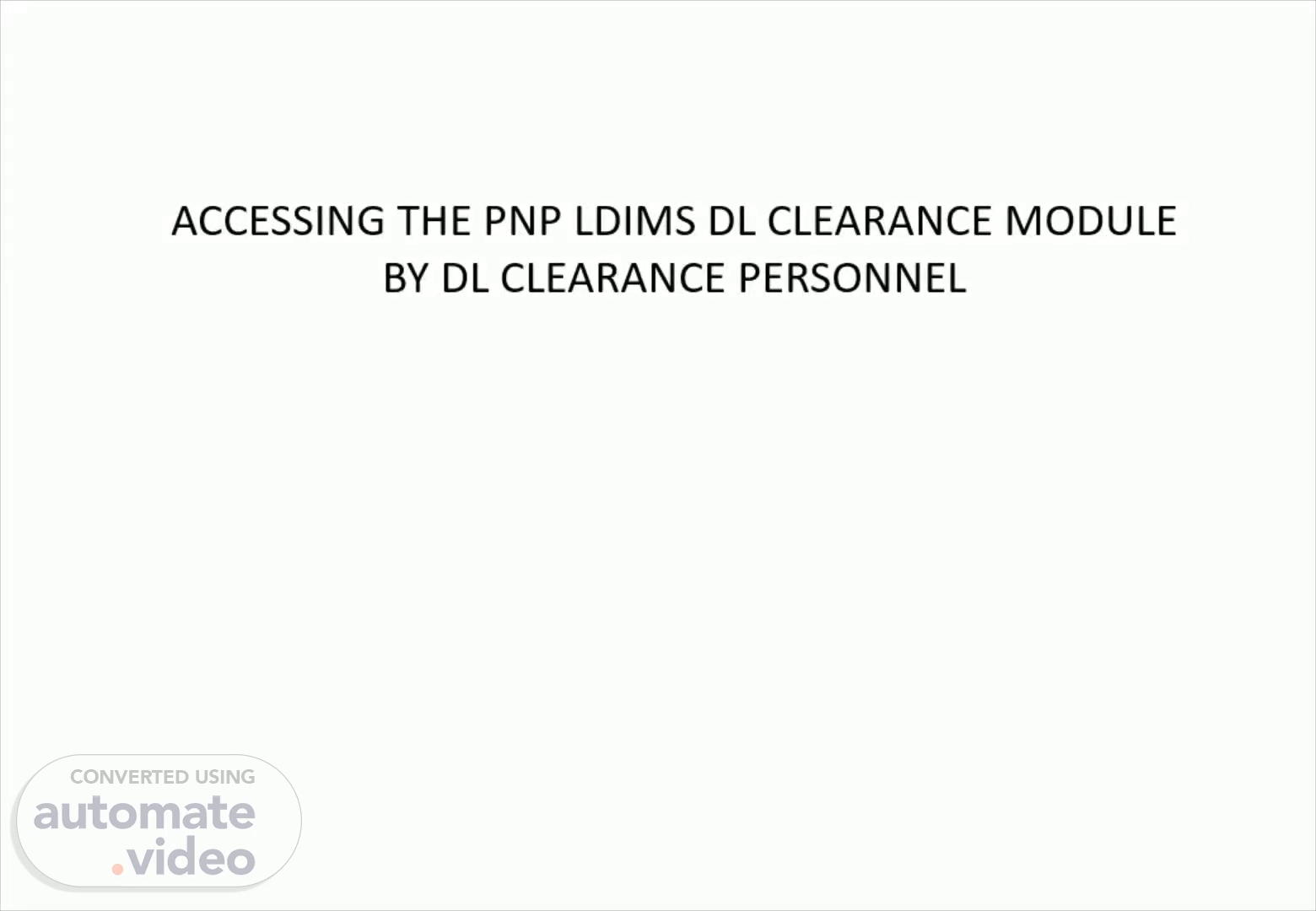
PowerPoint Presentation
Scene 1 (0s)
[Audio] ACCESSING THE PNP LDIMS DL CLEARANCE MODULE BY DL CLEARANCE PERSONNEL.
Scene 2 (9s)
May ibinahagi sa na folder X WI MS - Google Q Q Q o O https;//pldim PNPDL - https://pldinwpnp.gov.ph https://pldims • Bing Search pldims pJdims pnp ph pldims PLDIMS EXECUTIVE - https://pldims.pnp.gov.pn/executive/dashboard/clearance VERIFICATION - https://pldims.pnp.gov.ph/accountability PLDIMS I profile - Inbox (334) Google Search I'm Feeling Lucky Everyone ages 5 and up can get the COVID-19 Register today Google offered in: Filipino Cebuano Philippines About Advertising p Type here to search Business How Search works x Terms privaCY Haze Settings ENG.
Scene 3 (33s)
[Audio] The PNP LDIMS website will appear. On the upper left corner of your screen, click the login button..
Scene 4 (46s)
[Audio] Once you click the login button, a new dialogue box will appear. Type your LDIMS account and password, then click the login button on the lower portion of the dialogue box..
Scene 5 (1m 0s)
[Audio] Once you successfully login your account, you will be directed to your user profile dashboard. There are categories on the left portion of your screen. To process clearance or view list of retirees submitted clearances, go to the DL category..
Scene 6 (1m 28s)
[Audio] There are two options on the DL category, first is Property Accountability Clearance (PAC) and the other is the Dashboard. Under PAC, there are two fields. First is the clearance "for process", and the other is " Upload DL Clearance". If you want to process a clearance, click the "For Process".
Scene 7 (1m 54s)
[Audio] Once clicked, list of retirees processed clearances will appear. If you want to search a PNP personnel clearance, type the name on the search box..
Scene 8 (2m 29s)
[Audio] You may type the surname, firstname, or the unit of the personnel you want to search, then click the enter button on your keyboard..
Scene 9 (2m 51s)
[Audio] Once done, a new dialogue box will appear showing the list of clearances of the personnel. If you want to see the documents submitted/uploaded, click the view button on each document..
Scene 10 (3m 12s)
[Audio] Once clicked, a new dialogue box will appear showing the document you want to view. That's the end of viewing the processed clearances..
Scene 11 (3m 35s)
[Audio] If you want to upload a scanned DL clearance, go to DL category, click the PAC selection, then click the upload DL clearance option..
Scene 12 (3m 55s)
May ibinahagi sa na folder X I 'DIMS C https://pldims.pnp.gov.ph/dl/clearance - Google Inbox (334) [email protected] Home Profile Executive Dashboard SAO INVENTORY SAOADMIN BOS Help p Type here to search FOR UPLOADING DL Clearance/certification Show 10 Rank pssg NUP v entries Firstname VICENTE MILAGROS Search: Date Process August 27,2019 July 31 ,2021 DL status Log out pop Print Actions Middlename TOMELDEN TOMELDEN Lastname SUPIL SUPIL Qualifier unit HSS Sub-unit CSEu PNPGH Station Purpose Compulsory Retirement Excel ctrl No SMO- DLCO. 2022-02- Showing o to O of O entries (filtered from 3.904 total entries) Copyright Directorate for Logistic@ 2022 Previous Next 31 •C Haze Team pinkpanther ENG.
Scene 13 (4m 15s)
[Audio] A "for uploading DL clearance/ certification dashboard" will appear showing the list of retirees. You may type the PNP personnel's name on the search box..
Scene 14 (4m 38s)
[Audio] Once type, click the enter button on your keyboard. List of personnel with same surname/ firstname will appear. Choose the personnel you want to process the uploading. Under actions column, click the action button, then, click the upload signed clearance. Be sure, that the scanned DL clearance is a PDF file..
Scene 15 (5m 3s)
[Audio] Once you click the upload signed clearance, a new dialogue box will appear. Click and type the necessary information of the PNP personnel..
Scene 16 (5m 26s)
[Audio] Upon clicking the "choose file" inside the document box, go to the file folder where you saved the scanned DL clearance, then click the open button..
Scene 17 (5m 58s)
[Audio] The process of attaching the scanned DL clearance is successful once you see the filename on the documents box, then, click the upload button. A confirming message will appear showing that you have successfully uploaded the document under this personnel..
Scene 18 (6m 20s)
[Audio] If you want to see list of the PNP personnel retiree's for the selected month/year/period, go to DL category, click the Dashboard selection..
Scene 19 (6m 37s)
[Audio] Once clicked, a "due for retirement – uniformed personnel" and "non-uniformed personnel" lists will appear..
Scene 20 (7m 1s)
[Audio] Select the period you want to view by clicking the arrow down portion inside the month/year box..
Scene 21 (7m 20s)
May ibinahagi sa na folder X I 'DIMS - C https}/pldims.pnp.gov.ph/dashboard_clearance [email protected] Home Profile Executive Dashtx»ard SAO INVENTORY SAO gos Help Copyright Directorate Logistic 2022 p Type here to search Inbox (334) Please wait while we process your request. 320 C Partly sunny Log Out Team pinkpanther ENG.
Scene 22 (7m 34s)
[Audio] A list of retirees for the month of January 2022 will appear showing that the selected period of retirees have/haven't yet processed their clearances..
Scene 23 (7m 45s)
[Audio] A list of retirees for the month of February 2022 will appear showing that the selected period of retirees have not yet processed their clearances..