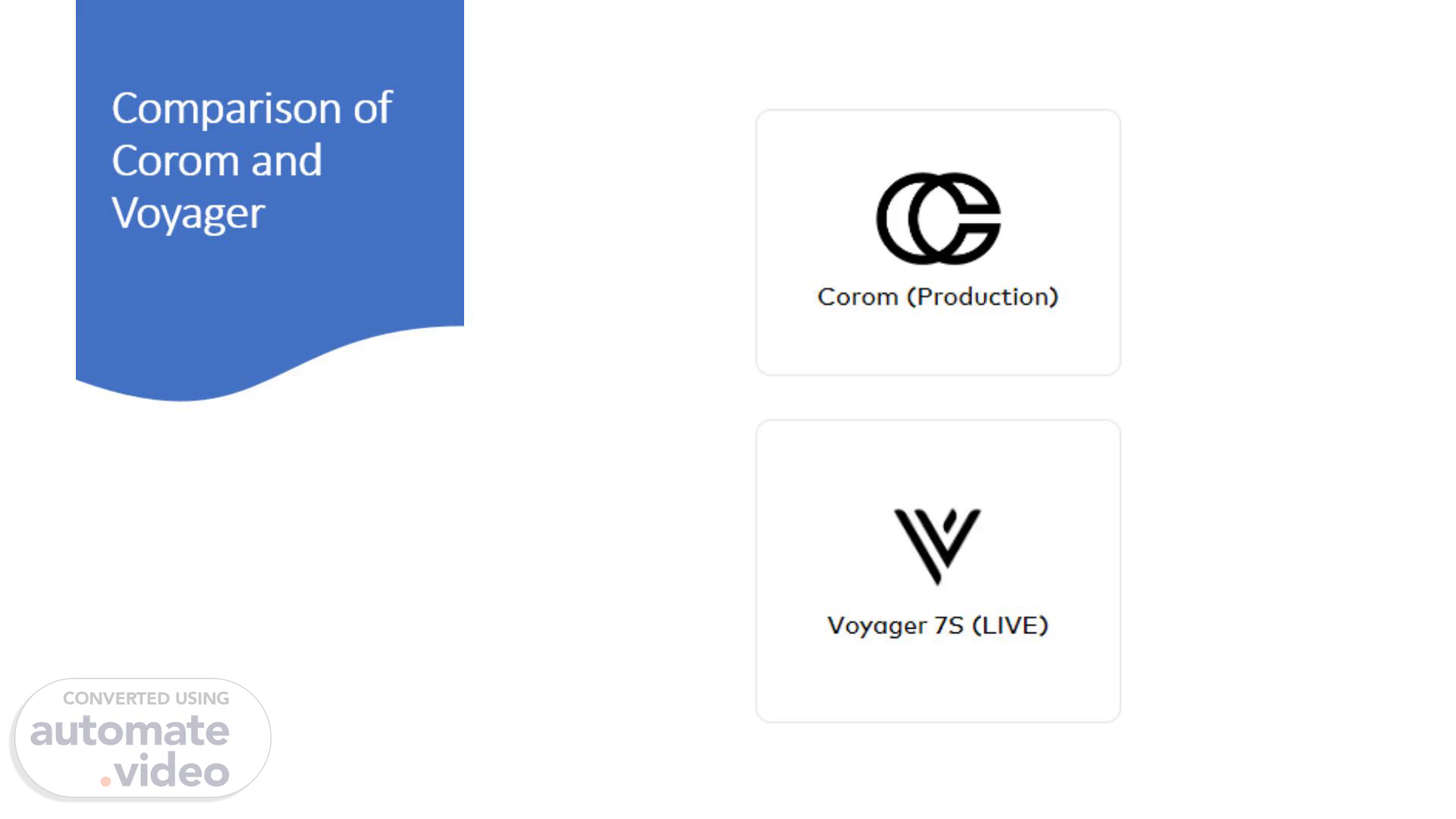Scene 1 (0s)
[Audio] Hello everyone! Today's session will cover an overview of Corom and Voyager modules, with Corom feeding data and Voyager displaying it for various departments. Let's dive in..
Scene 2 (10s)
[Audio] Slide 1: Overview of Corom and Voyager We begin with how agents initiate a lease in Corom. This chart shows key differences between fields in Corom and Voyager. The 'Admin/non-Admin' designation appears as 'Brand' in Voyager. The 'Proprietor' field in Voyager is labeled as 'Customer,' whereas Corom doesn't capture this information in a specific field, as 'Proprietor' is a custom field used that only County is using. Also, mention that these fields (Customer, Brand, and Tenant improvement lease information) are critical but must be manually added in Voyager by SMS. For example, the naming format might look like:'1000 Fremont, Department D-H-S--, listed as a tenant improvement Lease'. Now, let's move to the next slide..
Scene 3 (57s)
[Audio] Slide Title: Tenant Improvement Lease Management Guidelines Tenant Improvement leases follow a two-stage process due to timing considerations. First, in the execution phase, agents input lease start and end dates, rent amount, and relevant clauses in Corom handled by L-A-S-. Proposal Date Field: It's important to note that John's signature or Board approval for an admin lease may occur after the agent creates the Corom proposal. Therefore, input the proposal's start and end dates based on the lease agreement. Rent Amount: Enter the rent amount using the charge code "Tenant Improvement lease" This coding is essential for P-P-M-S when creating the renewal amendment and for R-B-A when verifying rent amounts, ensuring a smoother process overall. Clauses and Vendor ID: Be sure to include any relevant clauses and enter the Vendor ID under billing contacts. Convert to Voyager: When a Tenant Improvements lease converts from Corom to Voyager, S-M-S will revise lease start date using John's signed date and a description labeled "Lease Execution Date" If necessary. Let's move to next slide..
Scene 4 (1m 15s)
[Audio] Slide Title: Tenant Improvements Lease Commitment Process The second stage occurs once the Tenant Improvements construction is complete, P-P-M-S amends the lease, sets up rent schedules, and enables R-B-A to start processing rent payments. Key actions here include creating the renewal amendment and ensuring documents are attached for reference. Be sure to use the description "Tenant Improvements Lease Commencement" for this amendment. Let's move to next slide..
Scene 5 (1m 33s)
[Audio] Slide Title: Vendor ID Setup for New Proposals For any new lease, the agent informs the landlord that they need to create a Vendor ID through the I-S-D portal. For leases with Tenant Improvements that have a future commencement date, or when a landlord has yet to create their Vendor ID, use "CEO_Temp" as the temporary. Vendor info in Corom should be entered across three sections for complete tracking. Proposal Main Page Contacts Page Charge Schedule Page Let's move to next slide..
Scene 6 (1m 47s)
[Audio] Slide Title: Important Instructions for Creating New Units First, what is a unit? ? In lacrems, a unit refers to a space. Ideally, every suite number and its respective square footage should be identified if this information is available. Before creating a new unit, confirm it's already attached to the correct property. A quick reminder: It's crucial to verify square footage before activating leases, as corrections post-activation are complex and require escalation. Let's move to next slide..
Scene 7 (2m 4s)
[Audio] Slide Title: Case Study: Charge Schedule Example In this slide, I'll share a lease case example where three departments share rent, with specific months (1, 13, 36, 48, and 60 of the Initial Term) designated for abated rent. Setting Up Rent Charges in Corom: Set up two rent charges: One for the full rent amount of $57532.95 (using leasehold/rent charge code as a placeholder). The other for the abatement amount of $57532.95 (using the Abatement charge code) to indicate the rent abatement for R-B-A-. Once converted to Voyager, R-B-A will modify and split the Schedule Steps to add department. Adjust the schedules to reflect separate rent amounts for each department, including the abatement portions based on their square footage. Rationale: Combining the two rent charge schedules is necessary since eCAPS does not accommodate negative rent amounts. R-B-A will modify the schedule accordingly. Let's move to next slide..
Scene 8 (2m 17s)
[Audio] Slide Title: Lease Agreement Clauses Corom clauses display in Voyager and may include terms like holdover or termination. If there are any clauses you would like to add and cannot find the corresponding tag, please notify S-M-S for assistance in setting it up. Let's move to next slide..
Scene 9 (2m 49s)
[Audio] Slide Title: Options Management. Option dates are linked to the main dashboard Calendar and Critical Dates. Options like "Option to Purchase," "Option to Renew," "Termination Date," must be set up to send early notifications to each department. To prevent delays and avoid potential renewal or holdover fees, we can activate the renewal option directly in Voyager if it's included in the original lease. There's no need to go back to Corom to create a new renewal proposal. Let's move to next slide..
Scene 10 (3m 40s)
[Audio] Slide Title: Case Study Scenario: This lease has a 5-year initial term. To exercise the option to extend, the tenant must notify the landlord of their intention no later than 12 months and no earlier than 15 months before the end of the initial term. Yardi's reminder feature calculates these notification dates, ensuring timely communication for extensions. Let's move to next slide..
Scene 11 (3m 51s)
[Audio] Slide Title: Attachments Management. Upload lease documents from Corom into Voyager's "Documents" section to ensure easy access via SharePoint for lease review. That wraps up our session! Feel free to reach out to Sook or Kristy for any follow-up. Thank you for your time!.