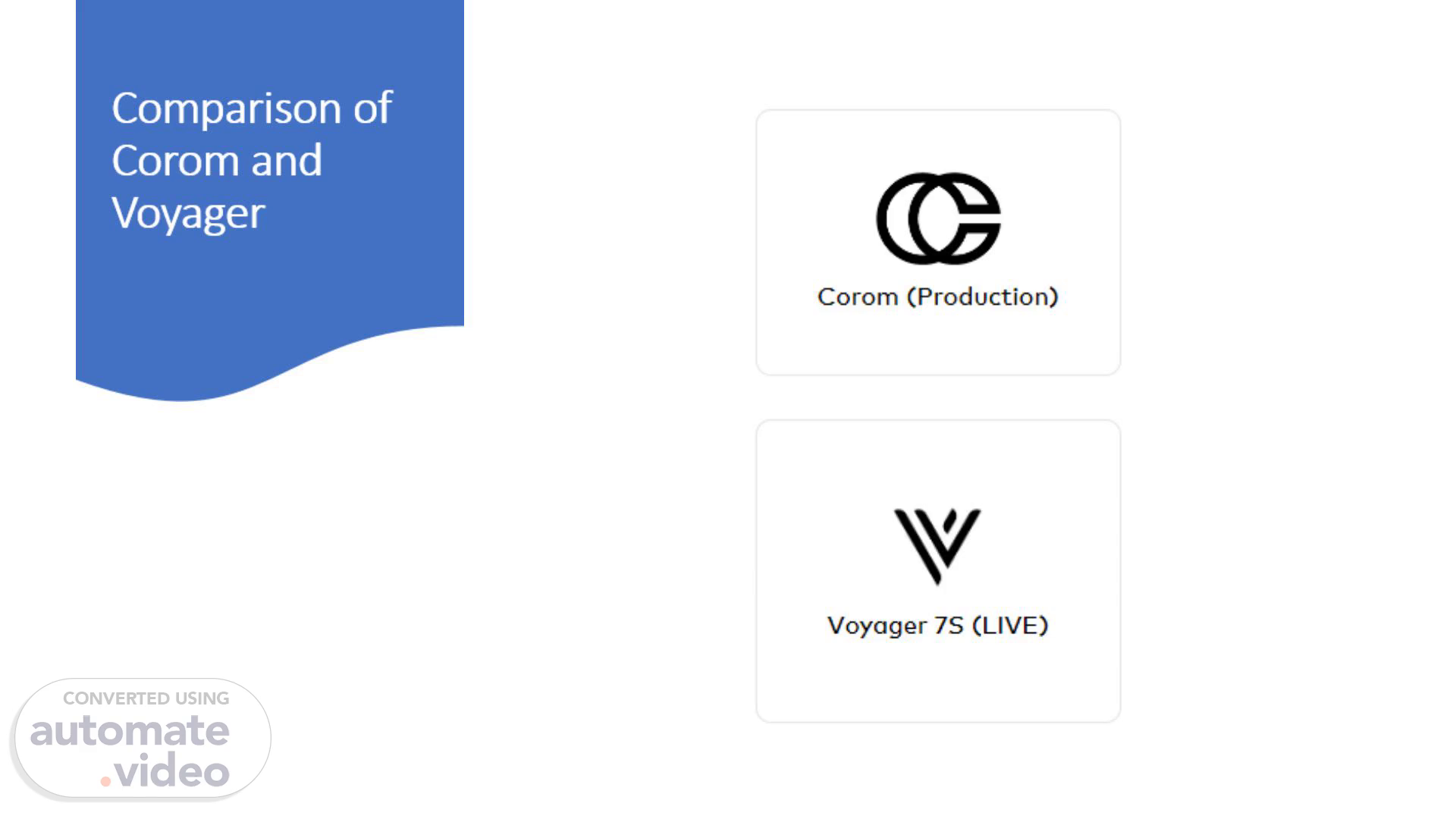Scene 1 (0s)
[Virtual Presenter] Hi everyone, In today’s session, the Space Management team will introduce an overview comparing the functionalities of the Corom and Voyager modules. Corom serves as a data-feeding module, while Voyager is the core data system. Voyager displays all data fed into it, making this information accessible to users across various departments involved in the process. Shall we get started?.
Scene 2 (25s)
[Audio] Slide 1: Overview of Corom and Voyager Let's begin by discussing the first page, which covers the Corom proposal where agents start inputting a new lease. In the chart in the upper corner, you'll see how naming conventions differ between Corom and Voyager. This chart highlights these differences and indicates where each piece of information is displayed. The Property ID, Name, and Lease Type are consistent across both systems. However, certain fields vary: The 'Admin/non-Admin' designation appears as 'Brand' in Voyager. The 'Proprietor' field in Voyager is labeled as 'Customer,' whereas Corom doesn't capture this information in a specific field, as 'Proprietor' is a custom field used that only County is using. Also, mention that these fields (Customer, Brand, and Tenant Improvement Lease information) are critical but must be manually added in Voyager by SMS. It is important to ensure the naming format is consistent so the data can be processed and referenced correctly in the system. For example, the naming format might look like:'1000 Fremont, Department D-H-S--, listed as a TI Lease'. Now, let's move to the next slide..
Scene 3 (1m 35s)
[Audio] Slide Title: Tenant Improvement Lease Management Guidelines Next, Let's discuss Tenant Improvement leases. To manage them effectively, we've established a two-stage process due to timing considerations. In this slide, we'll focus on the Tenant Improvement lease execution stage, which is the initial phase where agents begin working on a Tenant Improvement lease. This phase is covered by the original lease, where the lease agreement is established between the landlord and the County, and is handled by L-A-S-. Proposal Date Field: It's important to note that John's signature or Board approval for an admin lease may occur after the agent creates the Corom proposal. Therefore, input the proposal's start and end dates based on the lease agreement. Rent Amount: Enter the rent amount using the charge code "Tenant Improvement Lease." This coding is essential for P-P-M-S when creating the renewal amendment and for R-B-A when verifying rent amounts, ensuring a smoother process overall. Clauses and Vendor ID: Be sure to include any relevant clauses and enter the Vendor ID under billing contacts. Convert to Voyager:" When a Tenant Improvement lease converts from Corom to Voyager, S-M-S will revise lease start date using John's signed date and a description labeled "Lease Execution Date" If necessary. Let's move to next slide..
Scene 4 (2m 54s)
[Audio] Slide Title: Tenant Improvement Lease Commitment Process In this slide, we will discuss the Tenant Improvement lease commitment process. The second stage occurs once the Tenant Improvement work is completed and the department moves into the new space. After the Tenant Improvement construction is complete, P-P-M-S will revisit the lease to create a renewal amendment for the Tenant Improvement lease commencement. They will also attach the necessary documents to enable R-B-A to start processing rent payments. Be sure to use the description "Tenant Improvement Lease Commencement" for this amendment. P-P-M-S will create the rent schedule and indexation tab, as well as any options specified in the lease agreement. Finally, R-B-A will review the renewal amendment, update the charge code as needed, and set the status to ready for Joyce to activate. Let's move to next slide..
Scene 5 (3m 45s)
[Audio] Slide Title: Vendor ID Setup for New Proposals In this slide, we'll discuss Vendor ID setup for new proposals. For any new lease, the agent informs the landlord that they need to create a Vendor ID through the I-S-D portal. For leases with Tenant Improvement that have a future commencement date, or when a landlord has yet to create their Vendor ID, use "CEO_Temp" as the temporary vendor code until the landlord completes the setup and notifies us. Sections for Vendor Information Input: In Corom, vendor information should be entered in three sections: Proposal Main Page Contacts Page Charge Schedule Page Let's move to next slide..
Scene 6 (4m 27s)
[Audio] Slide Title: Important Instructions for Creating New Units Let's review the key steps for creating new units in lacrems. First, what is a unit? ? In lacrems, a unit refers to a space. Ideally, every suite number and its respective square footage should be identified if this information is available. Including supporting documents in the proposal is essential, as it greatly aids the setup process for the RBA's charge schedule breakdown and S-A-N creation details Before creating a new unit, confirm it's already attached to the correct property. A quick reminder: once a lease is activated, lacrems cannot adjust the square footage, so double-check this information is accurate before proceeding. Finally, avoid creating unnecessary units. Removing extra units requires escalation to Yardi, which can add complexity. Let's move to next slide..
Scene 7 (5m 19s)
[Audio] Slide Title: Case Study: Charge Schedule Example In this slide, I'll share a lease case example where three departments share rent, with specific months (1, 13, 36, 48, and 60 of the Initial Term) designated for abated rent. Setting Up Rent Charges in Corom: Set up two rent charges: One for the full rent amount of $57532.95 (using lease holder charge code as a placeholder). The other for the abatement amount of $57532.95 (using the Abatement charge code) to indicate the rent abatement for R-B-A-. When Converting to Voyager: Once converted to Voyager, R-B-A will modify and split the Schedule Steps to add department-specific codes. Adjust the schedules to reflect separate rent amounts for each department, including the abatement portions based on their square footage. Rationale: Combining the two rent charge schedules is necessary since eCAPS does not accommodate negative rent amounts. R-B-A will modify the schedule accordingly. Let's move to next slide..
Scene 8 (6m 30s)
[Audio] Slide Title: Lease Agreement Clauses In this slide, I'll explain how clause inputs made in Corom are displayed in Voyager. Key Points: Clauses may include provisions such as holdover, early termination, rent abatements, and other related terms. Reference Sections: Please indicate the lease agreement section number to make it easier for readers to locate the source. Adding New Clauses: If there are any clauses you would like to add and cannot find the corresponding tag, please notify S-M-S for assistance in setting it up. Let's move to next slide..
Scene 9 (7m 4s)
[Audio] Slide Title: Options Management. In this slide, we'll discuss the importance of inputting clauses and options, along with their key functions. Main Purpose is Notification Function. Option dates are linked to the main dashboard Calendar and Critical Dates. Options like "Option to Purchase," "Option to Renew," "Termination Date," must be set up to send early notifications to each department. This ensures that departments make timely decisions to renew or terminate the lease, avoiding missed critical dates. Renewal Activation. To prevent delays and avoid potential renewal or holdover fees, we can activate the renewal option directly in Voyager if it's included in the original lease.There's no need to go back to Corom to create a new renewal proposal. Let's move to next slide..
Scene 10 (7m 55s)
[Audio] Slide Title: Case Study Scenario: Option to Extend Term. In this slide, let's look at an example lease where there's an option to extend the lease term. This particular lease has a 5-year initial term. To exercise the option to extend, the tenant must inform the landlord of their intention no later than 12 months and no earlier than 15 months before the end of this initial term. This notification window is important because it gives both the tenant and landlord time to plan for the next steps. Yardi Notification Feature Yardi helps streamline this by automatically generating a reminder based on the lease expiration date and the required notification period. Here's how it works: Yardi calculates the notification date by taking the expiration date of the lease and then counting backward based on the specified notification period—so in this case, it would set up a reminder for 12 months before the lease ends. This feature helps ensure that no one misses critical dates, giving both parties plenty of time to prepare for either an extension or the lease's end. Let's move to next slide..
Scene 11 (9m 2s)
[Audio] Slide Title: Attachments Management. In this slide, we'll discuss how to effectively manage attachments. Key Points: First, please upload all relevant lease documents from the "Documents" section in Corom. This is essential because it creates a direct link to the head lease page in Voyager. Once the documents are uploaded, users can easily access them through SharePoint. This is particularly useful for anyone who needs to review specific lease details before making decisions. This concludes the presentation. I hope you found the information useful. If you'd like to review any part of it in more detail, please feel free to reach out to Sook or Kristy. We can also schedule a follow-up meeting if needed. Thank you for your attention!.