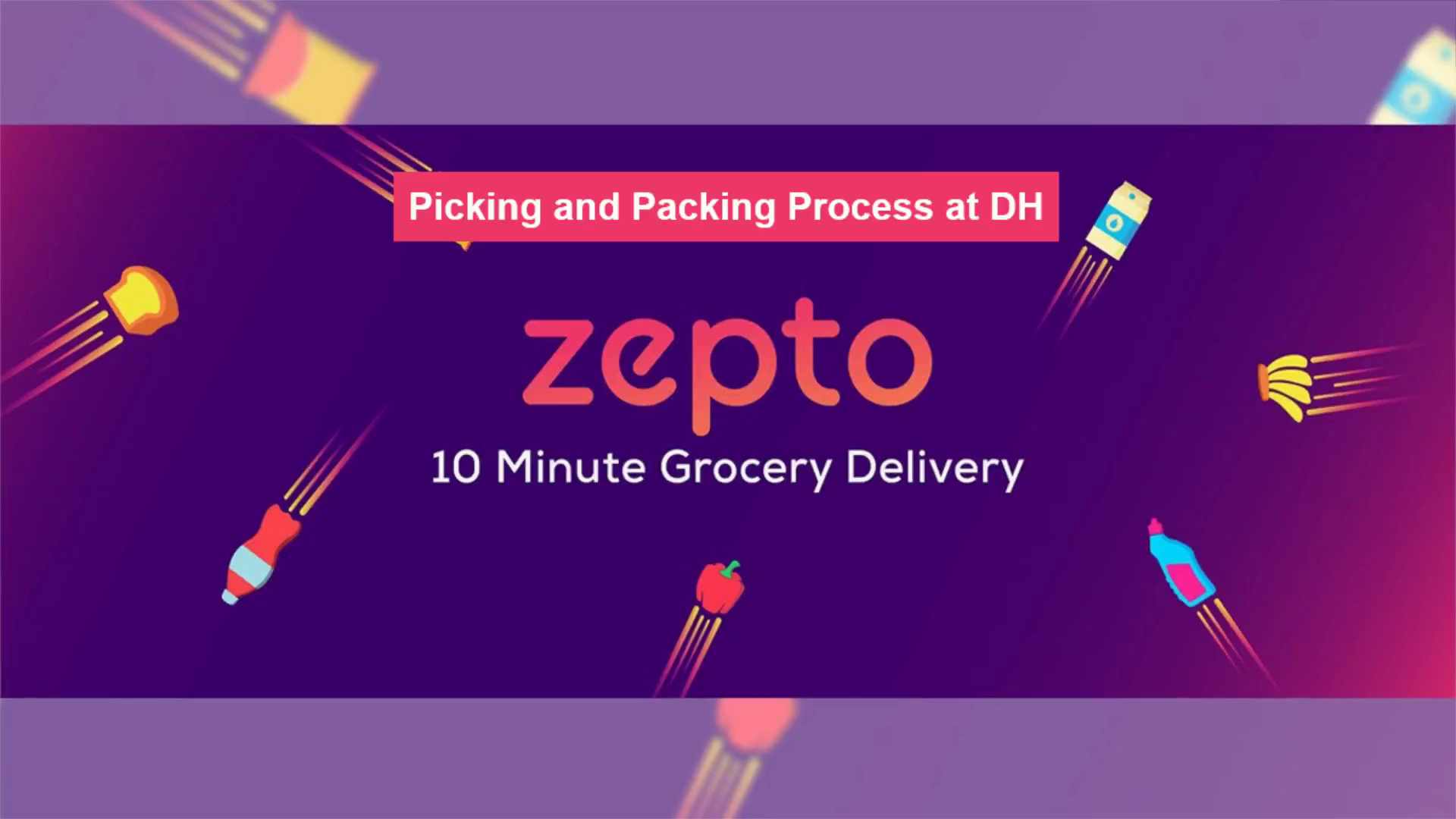
NEW Picking & Packing Process
Scene 1 (0s)
[Audio] Picking Process at D.H. . zepto 10 Minute Grocery Delivery.
Scene 2 (7s)
[Audio] As you start your journey as an associate, let's understand the picking process at a Delivery hub. An associate picks and packs the items as per order received on an HHD. .
Scene 3 (21s)
[Audio] What is an HHD? An HHD or a Hand Held Device helps a picker to locate an item in the delivery hub, scan it and pack it for the customer. The HHD also recommends the bag size to be selected for order picking. .
Scene 4 (38s)
[Audio] What is a Picking Process? The associate will pick the products assigned to him or her as per order on HHD. .
Scene 5 (51s)
[Audio] The following flow will help us understand step by step, how an order is picked by an associate or a picker. Step 1. Customer Places an order on the Zepto App. Step 2. the Order is auto-assigned to the packer on their HHD. Step 3. He or she can see this order on in the packer app. Step 4. The Associate will pick a bag and then go to the aisles pick the products. Step 5. Packer puts the bag in the pigeon-hole after picking all the products. This order is then picked up by the Rider or Zeptons to deliver it to the customer. .
Scene 6 (1m 31s)
[Audio] What are the different bags an associate has to use? Following are the different bags for picking . Normal Packing bag- this is commonly used for food and non-food orders. Insulated bag- it is used for picking frozen items. Beauty bag- is used for picking beauty or cosmetic products. Reusable bag- it is used when a customer chooses this bag on the app. It helps in saving cost and helps environment. Discreet bag- is used to pick items which are personal care or hygiene products. .
Scene 7 (2m 6s)
[Audio] Now, let's see how to use the Packer App? .
Scene 8 (2m 15s)
[Audio] This is how the packer app is visible on the HHD. Open Zepto Packer App by clicking on it. Then, Fill Username & Password and click 'Login'. .
Scene 9 (2m 27s)
[Audio] After Login, the screen shows you are Unavailable for Packing. Tap on Red button. Red button turns Green & makes you 'Available for Packing'. Click on Fetch Orders & Click on the order assigned. .
Scene 10 (2m 46s)
[Audio] Go to the location that is the aisle number and the bin location, pick the item & scan its barcode. Click on 'Mark item packed'. After Picking items, scan the required Bags Barcodes as shown in the HHD. Here are a few sample of barcodes for different bag sizes. Scan the suggested Bags Barcodes and pick the right size. Here we will pick 1 small and 1 large bag. .
Scene 11 (3m 11s)
[Audio] Now that the order is completely picked with all items, go to the pigeon hole. Scan the Pigeonhole Bin as suggested in the device. Scan the Pigeonhole Bin Barcode. Place the bag in the Pigeonhole. After the bag is placed, the rider or Zepton picks the bag and heads out for delivery. .
Scene 12 (3m 33s)
[Audio] Congratulations, you have successfully completed this module. .