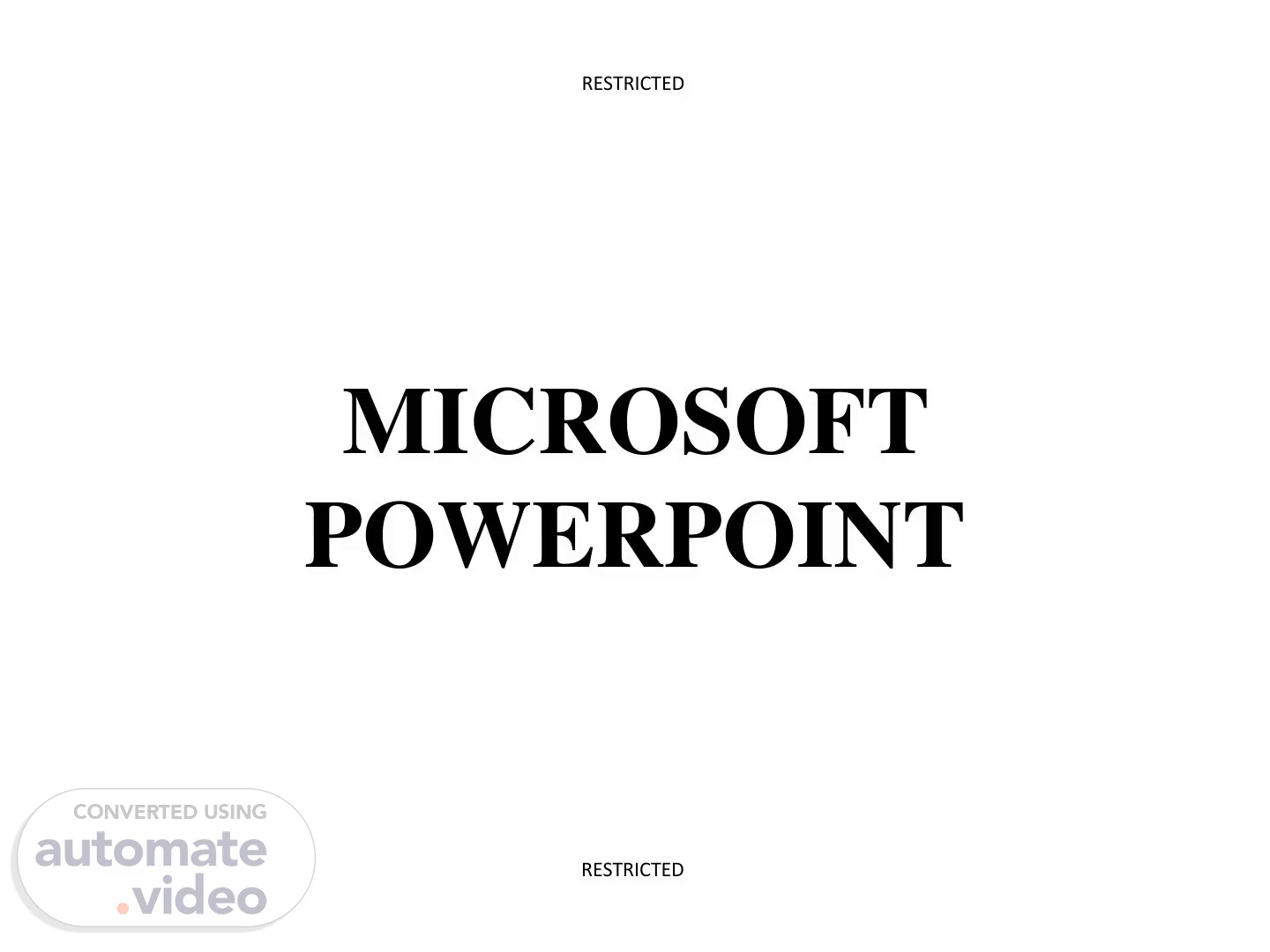Scene 1 (0s)
[Virtual Presenter] RESTRICTED MICROSOFT POWERPOINT RESTRICTED.
Scene 2 (8s)
[Audio] Microsoft PowerPoint කාර්යා ඉදිරිපත් කිරීම් සදහා power point භාවිතා කරයි.විා පිරිසක් ඉදිරියේ නූතන පරිගණක දැනුම උපයයෝගී කරයගන ජායාරප බ්ද සිතියම් ලගු හා විස්තර සියල් කැටි කරයගන යපන්වීම ට යමමගින් හැකියාල ඇත. 2.
Scene 3 (22s)
[Audio] Microsoft PowerPoint open කිරීම START 3. START 3 Microsoft PowerPoint open කිරීම.
Scene 4 (29s)
[Audio] NAVIGATION BUTTON QUICK ACCESS TOOL BAR SLIDE RIBBON FILE SLIDE PANAL / AREA BUTTON OUTLINE PANAL AREA VIEW BUTTON NOTES PANAL / AREA STATUS BAR 4.
Scene 5 (41s)
[Audio] Add Slides Click the New Slide button on the Home tab කැමති එක Click කරන්න 5.
Scene 6 (50s)
[Audio] Duplicate Slides Click the New Slide button on the Home tab Duplicate slide Duplicate slide 6.
Scene 7 (59s)
[Audio] Add Themes Click the Design tab යපන්ලන ද එකක් යතෝරන්න Themes or click the Galleries button තේමාවට නව වර්ණ තෙදීම සඳහා Click කරන්න 7.
Scene 8 (1m 14s)
[Audio] Background Sites තවනස් කිරීම Background Siles තවනස් කිරීම ට Format background Click කරන්න 8.
Scene 9 (1m 22s)
[Audio] Text ඇතුලේ කිරීම Text එකක් ඇතුල් කිරීමට Textbox to add text Click කරන්න 9.
Scene 10 (1m 31s)
[Audio] Text Box එකක් ඇතුලේ කර ගැනීම ඔබට text box එක තැබීමට අලය ස්යිඩය යතෝරන්න ක්ලික් කරන්න Insert tab හි, Text Box ක්ලික් කරන්න text box පුළුල් කිරීම සඳහා විනිවිදකය ක්ලික් කර කර්සරය ඇදයගන යන්න 10.
Scene 11 (1m 44s)
[Audio] Textbox හී ප්රමාණෙ තවනස් කිරීම textbox හි ප්රමාණය යලනස් කිරීම සඳහා: textbox මත ක්ලික් කරන්න යකොටුයේ යකලර ක්ලික් කර කර්සරය අයේක්ෂිත ප්රමාණයට ඇදයගන යන්න 11.
Scene 12 (1m 54s)
[Audio] Select Text Text select කර: text Highlight කිරීම 12.
Scene 13 (2m 2s)
[Audio] WordArt (අකුරු හැඩතල) WordArt යනු දෘය බපෑමක් ඇති කිරීම සඳහා යපළට යයදිය හැකි විාසයන් ය. WordArt යයදීම සඳහා: Select the text Insert tab ක්ලික් කරන්න WordArt button ක්ලික් කරන්න WordArt ක්ලික් කරන්න 13.
Scene 14 (2m 14s)
[Audio] WordArt තවනස් කිරීම WordArt යතෝරන්න Format tab ක්ලික් කරන්න for the Drawing Tools WordArt Fill button ක්ලික් කරන්න , the WordArt Outline button, or the Text Effects button පහසුකම් ඇත 14.
Scene 15 (2m 29s)
[Audio] Add Audio presentation එක සඳහා Audio ක්ලිප් එකතු කළ හැකිෙ. Audio පටෙක් එක් කිරීමට Insert tab හි ඇති Sound button ක්ලික් කරන්න Choose Sound from File, Sound from Clip Organizer, Play CD Audio Track, or Record Sound 15.
Scene 16 (2m 48s)
[Audio] Audio තවනස් කිරීම audio icon ක්ලික් කරන්න Format tab ක්ලික් කරන්න 16.
Scene 17 (2m 56s)
[Audio] Add Video presentation එක සඳහා වීඩිතෙෝ ක්ලිප් එකතු කළ හැකිෙ. වීඩිතෙෝ පටෙක් එක් කිරීමට: Insert tab හි ඇති Movie button ක්ලික් කරන්න Choose Movie from File or Movie from Clip Organizer 17.
Scene 18 (3m 8s)
[Audio] video තවනස් කිරීම movie icon ක්ලික් කරන Format tab ක්ලික් කරන 18.
Scene 19 (3m 16s)
[Audio] Slide Transitions තෙොදා ගැනීම Transitions යනු ඔබ එක් ස්යිඩයක සිට ඊළඟ ස්යිඩයට මාරුලන විට පලතින effects ය. - To add slide transitions: Select the slide that you want to have an effect transition Click the Animations tab සුදුසු Transition එක යතෝරන්න or click the Transition dialog box 19.
Scene 20 (3m 32s)
[Audio] Sound Add කිරීමට clicking the arrow next to Transition Sound 20.
Scene 21 (3m 39s)
[Audio] transition speed එක තවනස් කරන්න clicking the arrow Transition Speed 21.
Scene 22 (3m 47s)
[Audio] සැම slide එකකටම Transition අදාළ කිරීමට Click the Apply to All button on the Animations tab 22.
Scene 23 (3m 55s)
[Audio] තකතසේද ෙන්න තතෝරා ගැනීමට advance a slide: Choose to Advance on Mouse Click, or තප්පර ගණනකට පසු ස්වෙංක්රීෙව ලැතෙන තලස 23.
Scene 24 (4m 5s)
[Audio] Slide Animation තෙොදා ගැනීම Slide animation effects සදහා special effects add කිරීමට හැක. Apply කිරීම ට Slide animation effects සදහා special effects add කිරීමට හැක. Apply කිරීම ට animation effect සදහා: Click the Animations tab on the Ribbon Click Custom Animation Click Add Effect Choose the appropriate effect animation effect සදහා: Click the Animations tab on the Ribbon Click Custom Animation Click Add Effect Choose the appropriate effect 24.
Scene 26 (4m 43s)
[Audio] Animation Preview preview කිරීම සඳහා animation slide එකට යයදීම Click the Preview button on the Animations tab 26.
Scene 27 (4m 53s)
[Audio] To start the presentation from the first slide පහත දැක්යලන ඕනෑම ක්රමයක් මඟින් ඉදිරිපත් කිරීම ආරම්භ ලන අතර ඔබ කලින් බැලූ Slide එක කුමක් වුලත් ඔබල පළමු ස්යිඩය යලත යගන යනු ඇත Go to the Slide Show tab and click on the From Beginning command button Go to the View tab and click on the Slide Show command button Press F5 on the keyboard 27.
Scene 28 (5m 11s)
[Audio] Add Slide Number නිර්මාණය කරන ද Slide තුට අංක බා දීම යමයින් සිදු කරයි Insert Text Group Slide Number 28.
Scene 29 (5m 21s)
[Audio] Add Date and time නිර්මාණය කරන ද Slide තුට පලතින දිනය බා දීම යමයින් සිදු කරයි Insert Text Group Date and time 29.
Scene 30 (5m 31s)
[Audio] Add header & footer නිර්මාණය කරන ද Slide තුට අලය යතොරතුරු ඇතුත් කරයි Insert Text Group Header & footer 30.
Scene 31 (5m 40s)
[Audio] THANK YOU ! 31. 31 THANK YOU !.